Table of Contents
- Item 1
Table of Contents
6
min read
Shopify has expanded quite a bit since its original launch in 2004. It has become a very common e-commerce platform for new sellers to create online stores. In order for a seller to run a successful Shopify online store, they need to test the order function of the website. The goal here is to provide a functional online store to customers.
First of all, why do you need to make a test order? The main reason is to avoid any issues in the future when your real customers purchase from you. It will help you ensure that your process of checkout, order processing, inventory, shipping, email, and tax settings work as intended.
Making a test order is free of charge, so it’s recommended to do it at least two times: during the setup and after making changes to payment settings. In Shopify, you can make a test order by simulating a purchase via Shopify's Bogus Gateway by using Shopify Payments test mode if you use their payments. If you’re working with a Shopify Plus partner agency, they can guide you through this process to ensure everything runs smoothly.
When to simulate a test order? Anytime you want to make sure that your settings work. For example, if you provide free shipping for a certain sum of purchase, then you can make a test order to ensure that the shipping discount is applied.
How to do a test order on Shopify? Many new store owners are uncertain if their payment gateways will work. This is one of the biggest problems sellers might face, but luckily there is very easy way around it.
Testing the Shopify payments process will prevent customers from running into any trouble after deciding to pay for the product they plan to purchase.
In addition to the above, a Shopify test order can also help a store owner achieve the following:

Once you look at all of the features we have just named, you will have a clearer picture of what corrections to make if you run into any issues.
Shopify has made the method of testing orders very convenient for sellers. Not only is it simple to follow, but it also does not cost anything to do. This means that every online store owner has the liberty to run as many tests as they want. However, for more tailored solutions or advanced features, many businesses consider seeking Shopify app development services to streamline their testing processes and integrate additional functionalities specific to their store's needs.
So how to test Shopify payments? Shopify has encouraged sellers to always test their payment method. This should be done when a new account is being set up or some payment details were changed on an already functioning account. Here are some of the steps for performing test orders in Shopify, so you’ll know how to do a test transaction on Shopify.
Shopify offers a wide array of payment options. The most popular however are PayPal and credit cards. To access the payment providers, all you have to do is go to Shopify’s settings.
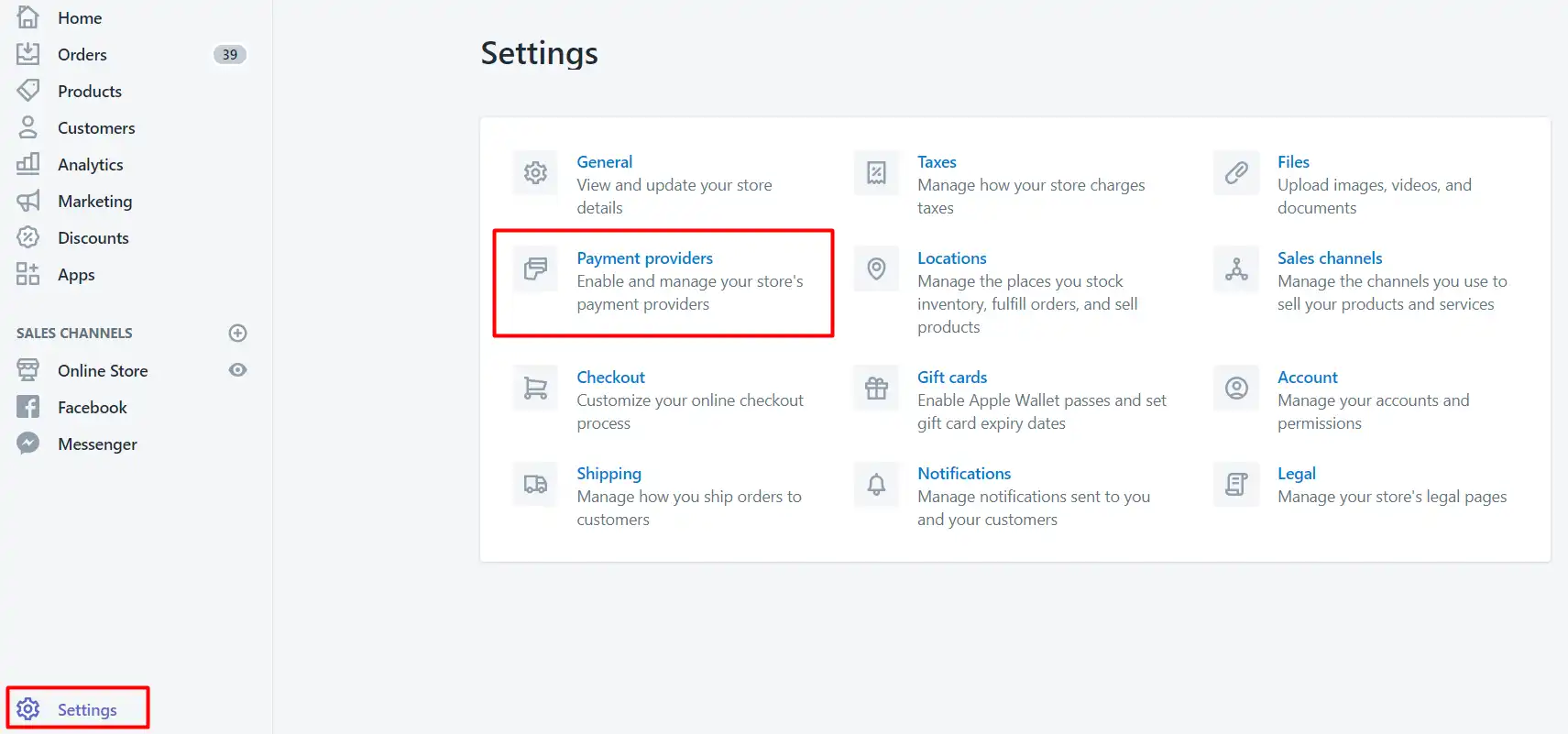
After accessing the payment providers, choose the mode of payment you prefer. In this case, it is advisable to pick a credit card, which is linked to Shopify Payment.

Once you pick credit card as a mode of payment, select the credit card gateway. Some countries might not support this gateway, and for this reason, you can use PayPal as an alternative.
Once you have selected a suitable gateway, proceed to activate it. The best way to activate the gateway is while the test mode is on, therefore make sure this is activated as well.

How to test checkout in Shopify?In order to finally check if you payment gateways work, try to buy from your own shop. This is one of the best ways to be sure that your customers will not run into any problems when they make purchases from your store.
Make sure you use a valid credit card to place your order and make sure your system is able to identify it. If you run into any issues in receiving order notifications, try to fix them before you proceed to the next steps.
Sometimes sellers can run into problems with verifying orders. This problem is important to prevent and the testing process is the best solution for addressing this before it happens to a customer.
This problem usually arises when the seller chooses a third-party gateway. Therefore, make sure you are logged out from that gateway to make the verification.
In the next step, look for the orders section and check if your order is in the database. If the order is not present, check to see if you made any errors when placing it or if there are any issues with the gateway.

A successful order means that your customers won't have any problems buying from you and you will be able to identify all of their orders. However, the business process might not end there. Some customers might cancel an order and demand a refund. On Shopify, you are able to test this as well. To do this, cancel the test purchase you made and return the money to the credit card you used.

By following the steps highlighted above, any seller can easily make sure their store is functioning as it should. Shopify also offers an alternative way to do an order test. This method is an alternative to make sure you unselect the gateways you chose in the previous method. Let's look at it briefly and get to know how to test Shopify store:
(Source)
How to make a test purchase on Shopify? Here are 8 things you need to go through to perform a test purchase.

Here’s a step-by-step instruction on how to create test order Shopify:

Keep in mind, once a new billing phase begins after you’ve placed an order but right before you terminated it, you will be charged for the transaction. You can cancel the transaction, however, after you’ve paid your bill. The transaction fee will be issued as credit which will be applied in all future operations.
Shopify has helped a lot of online retailers find a market for their products and now you know how to do test order Shopify. They have done this by creating online shops that make it easy for buyers to purchase products. A Shopify order test is required to make sure that none of your customers run into any complications while buying any of your products.
MakeBeCool — a Shopify development company — offers expert assistance with everything Shopify-related. Whether you need help running a Shopify test checkout or ongoing Shopify support and maintenance, we are here to make managing your online store easier and more efficient.
Our Shopify Consultant will help you determine the ways of increasing professional growth
%20copy.webp)